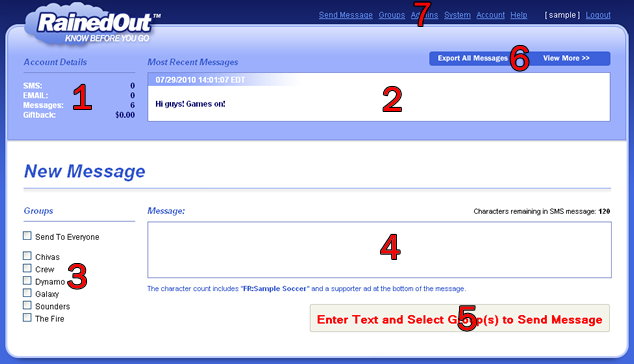Sending Alerts |
Top Previous Next |
|
The first page displayed when you log into your RainedOut account is the Send Message page.
Since the vast majority of time using RainedOut is spent on this function (sending messages), it's always the first thing you'll see when you log in. Here's an overview of what's on-screen:
The "Send Message" page is where most of your RainedOut takes place.
1. Account Details: Lists some common account information about your RainedOut service, including the number of phones and e-mail addresses registered, messages sent, and Giftback award accrued (if any). 2. Recent Message: Displays the last alert sent out from your RainedOut system. 3. Groups: When sending a message, either select "Send to Everyone" or one of your pre-created Groups to determine who will get the alert. The total number of members within a group is displayed next to the group's name. 4. Message: Type out your message. Keep in mind that text message alerts are limited to 120 characters. A character counter is provided to help you keep within the limit. (Anything past 120 characters will only be seen by e-mail recipients.) 5. Send Message Button: The "Send Message Now" button will not activate until you've selected a group AND typed a message. 6. Export Messages and View More: Export your past messages to CSV and/or view the previous 5 alerts on-screen. 7. Tool links: Links to the various other administrator sections of RainedOut.
Sending a Message
Sending an alert is a 3 step process.
To send out an alert:
1. Select a Group (or "Send to Everyone") 2. Type a Message 3. Click "Send Message Now"
Looking to Send Alerts right from your phone?
To send an alert via text message, please see the section on Remote Messaging |