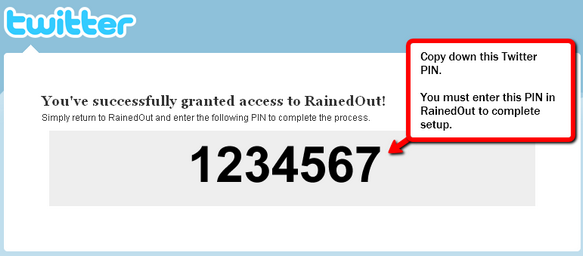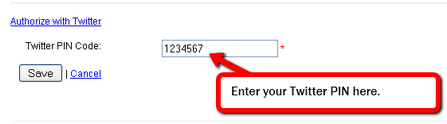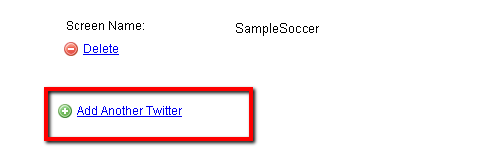Twitter Setup |
Top Previous Next |
|
Found on the Settings page in RainedOut.
Twitter is a popular microblogging network provided by www.Twitter.com. Many organizations maintain a "twitter feed" to provide updates, information, or just to post interesting stuff out to their fans, know on Twitter as "followers".
RainedOut allows you to post your RainedOut alerts directly to your Twitter feed so that you can reach those followers and your subscribers at the same time!
To set up RainedOut to send alerts to your organization's Twitter feed, follow these instructions:
Step 1: On the Settings page, click the Add Twitter link. Clicking "Add Twitter" will start the setup process.
Step 2: Click Authorize with Twitter When you click "Authorize with Twitter", a new window will open, taking you to Twitter's app authorization page.
Step 3: On Twitter's website, log into the desired Twitter account using your Twitter username/password. Twitter will ask you to log in and/or allow this service to access and update your data on Twitter. Click "Allow" to grant access to RainedOut.
Step 4: Twitter will present you with a "Twitter PIN". Copy your Twitter PIN.
RainedOut will need your Twitter PIN to link to your Twitter feed. Copy this number!
Step 5: Switch back to RainedOut & enter your Twitter PIN into RainedOut.
In RainedOut's "Settings" page, enter your Twitter PIN in the space provided and then click "Save".
RainedOut will then post alerts to your twitter feed as tweets!
Updating multiple Twitter accounts from RainedOut
You can add more than one "Twitter" user to RainedOut. This will allow you to "tweet" for multiple twitter accounts at the same time. (Very handy!)
If you wish to add an additional Twitter feed, just click "Add Another Twitter" and repeat the process!
|